Over the years (and versions of eVSM) the concept of putting data fields on a value stream map hasn't changed much. At its most basic, each piece of data in eVSM is comprised of a Name, Value, and Unit, which is why we call the data shape the 'NVU'.
In earlier versions of eVSM (pre-v5) it was, for the most part, up to you the user to provide your own variable names. Starting in v5, we began providing pre-configured stencils with standardized variable names already there for you for convenient entry, with corresponding calculations.
These standardized quick stencils work very well for giving you some pretty basic and some pretty advanced calculations, without you having to program the calculations. But each map is unique, and can have different data requirements. In those cases, you're free to add whatever data you want to a map that uses quick stencils (or you can hand-make all your own variables, and not use quick stencils at all).
The easiest way is to use the Direct Entry NVU from the eVSM Data Blocks, or from the eVSM vX.XX stencil (the main eVSM stencil, normally on the left side of your screen, where X.XX is your current eVSM version number).
For instance, say I want to add a 'Touch Time' variable to this simple Quick Time map:
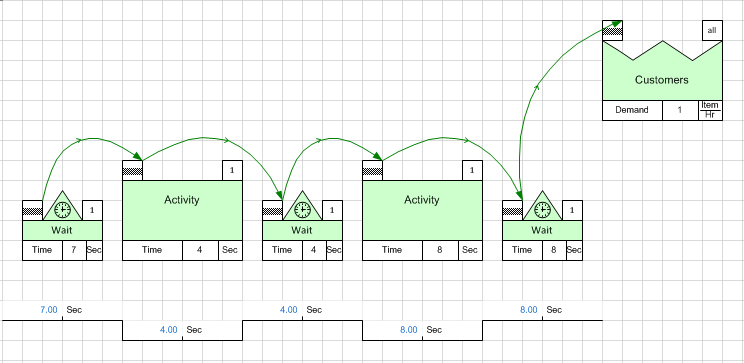
I just have to drag out the Direct Entry NVU shape from the eVSM Data Blocks stencil:
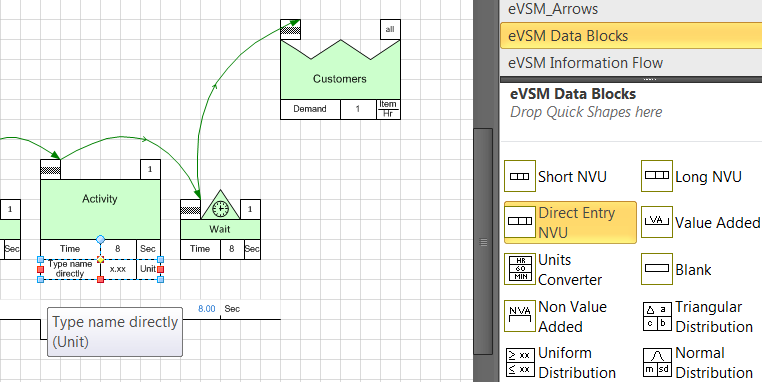
You can drag the shape out and, as long as it's touching the cluster of shapes you want to attach it to, just let it go and eVSM will glue it to the 'stack' of variables. If you don't get it the first time, just grab the NVU and move it to the bottom of the stack and glue it.
From there, just sub-select the 'Type name directly' text block, and type in the name that you want:
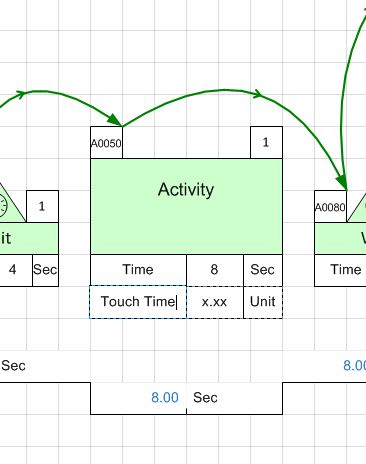
and that's all it takes to name your own variables. From there you should consider changing the unit to something helpful, and you're ready to enter the value. You can just Ctrl+drag the shape to any other places you want to use it, and again, given that the NVU is touching the cluster you want to attach to, it should auto-position and glue itself on.
This functionality only applies to eVSM v9 and later, so if you don't see that available, consider upgrading to the latest version of eVSM.