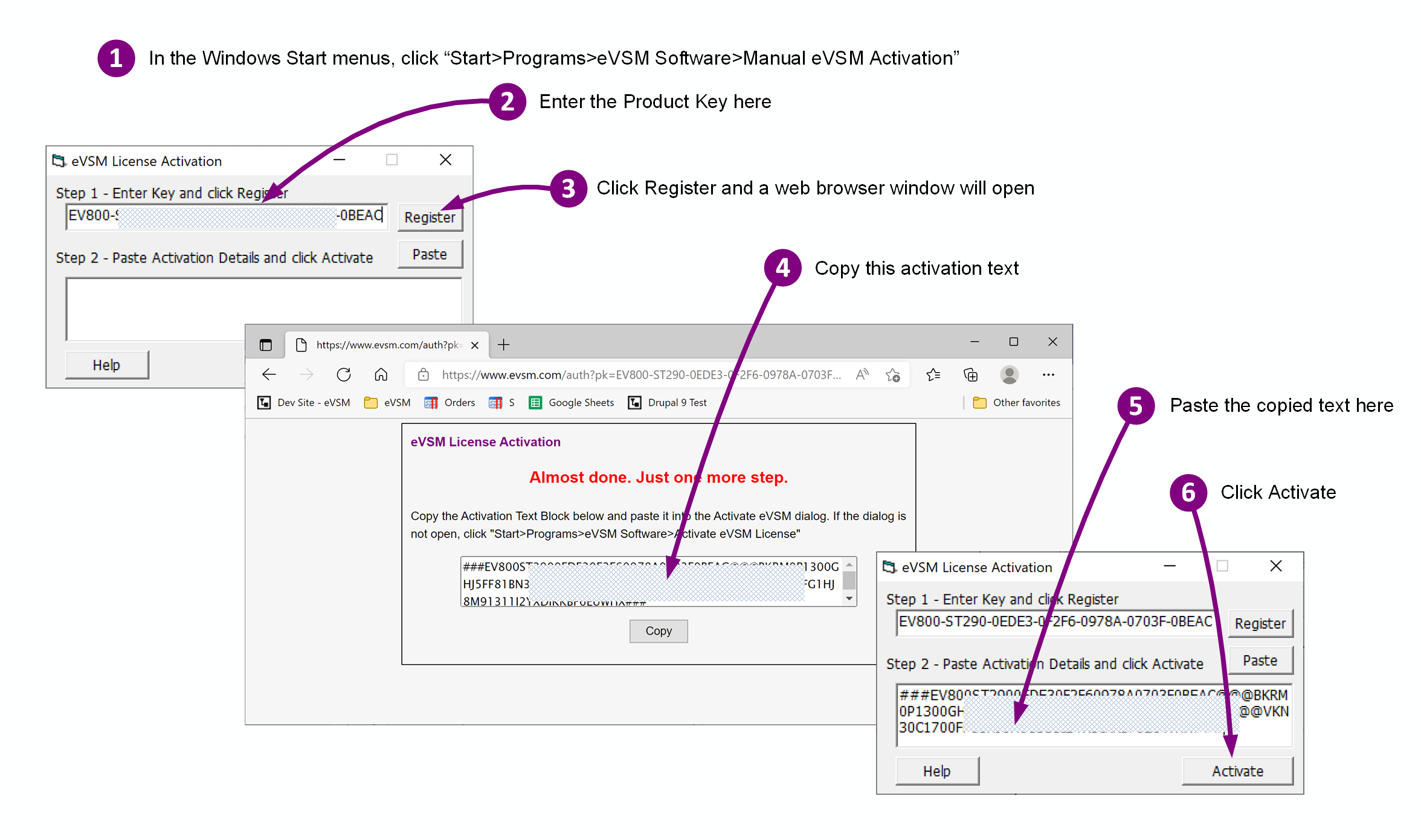eVSM v12 Migration
The automated migration to the current version of v12 (from v10, v11 and older versions of v12) is pretty complete but not 100%. We recommend the following steps after migration:
The automated migration to the current version of v12 (from v10, v11 and older versions of v12) is pretty complete but not 100%. We recommend the following steps after migration:
Download the installation kit in EXE format at:
https://evsm.com/sites/
CD-ROM (msi) version in a ZIP file can be downloaded from:
If you see this message when attempting log in through the eLeanor control panel:
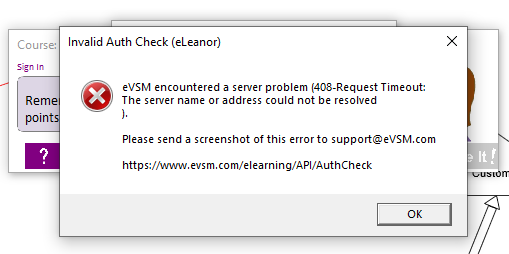
Then:
If you see a message like the following pop-up while using eVSM, you can click Yes and continue.
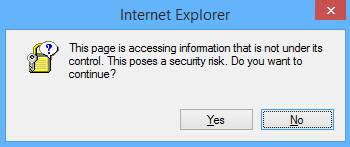
To eliminate the pop-up, here are the recommended steps:
If Visio Crashes when opening some files, or when navigating between pages, try disabling the enhanced metafile optimizations in the "Visio Options > Advanced" dialog. Note, you will need to exit Visio and restart for the changes to take effect.
If you see an error saying "The clipboard is in use and cannot be opened; please try again. If the clipboard still cannot be opened, restart your computer...", reboot the PC and try again. If that does not resolve the issue, then you need to switch the Windows clipboard history Off. Steps:
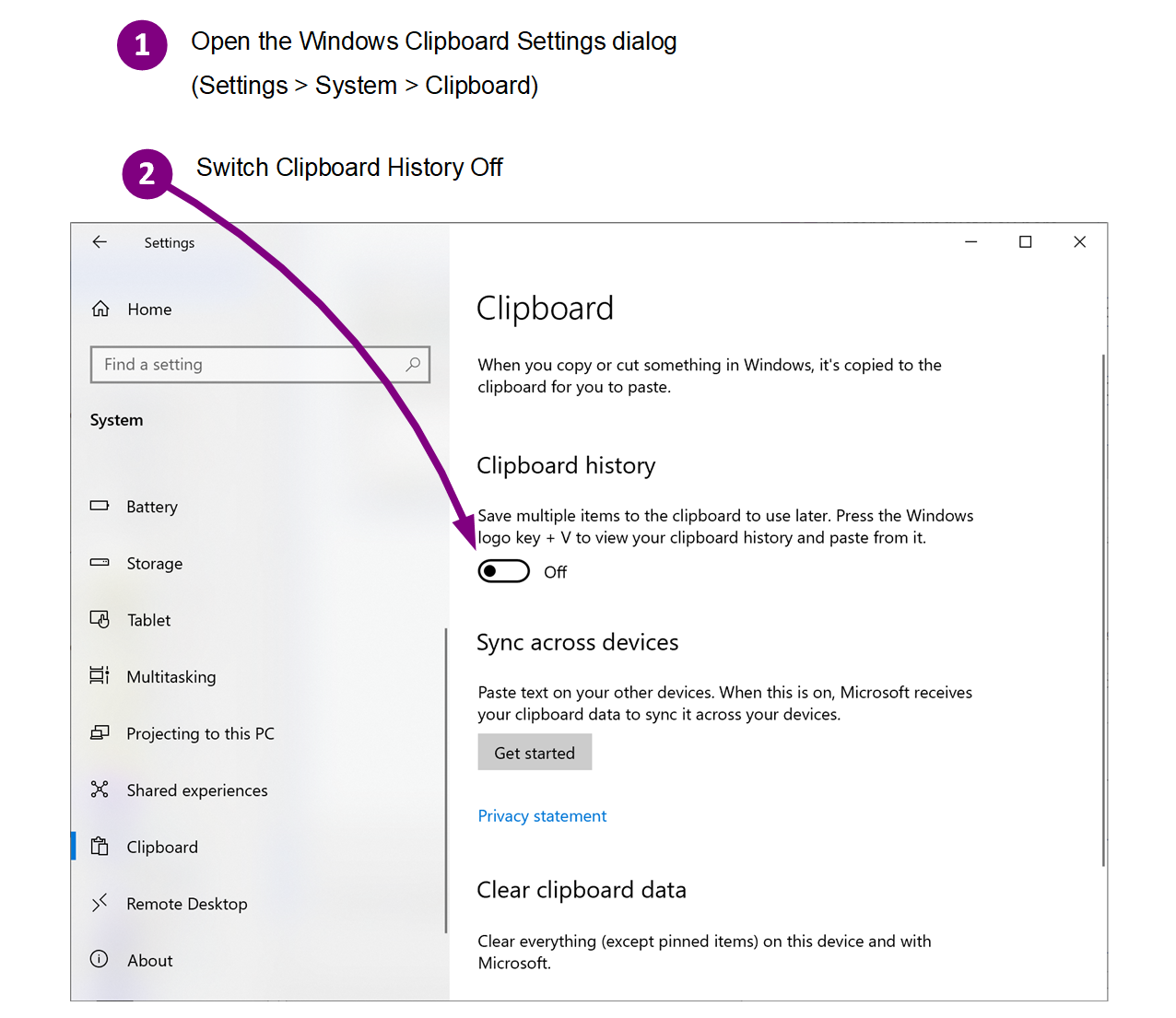
For the event of server connection issues, a manual activation function is available. Here are the steps to use it: